CHEF RUBBER MOBILE APP
Learn the quick and easy way to add us to your mobile device’s home screen.
Select your platform:
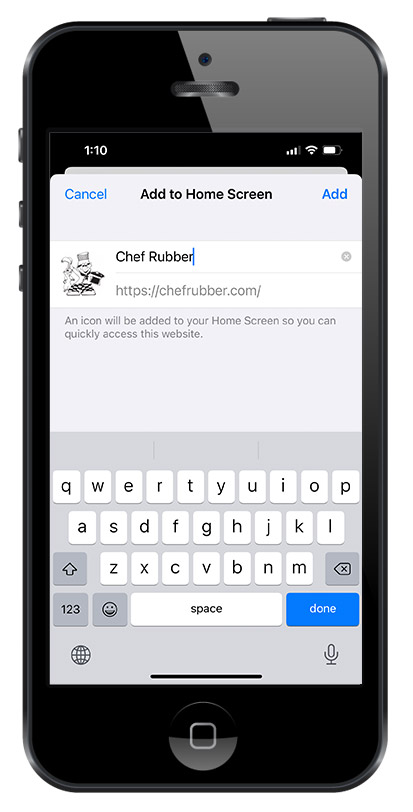
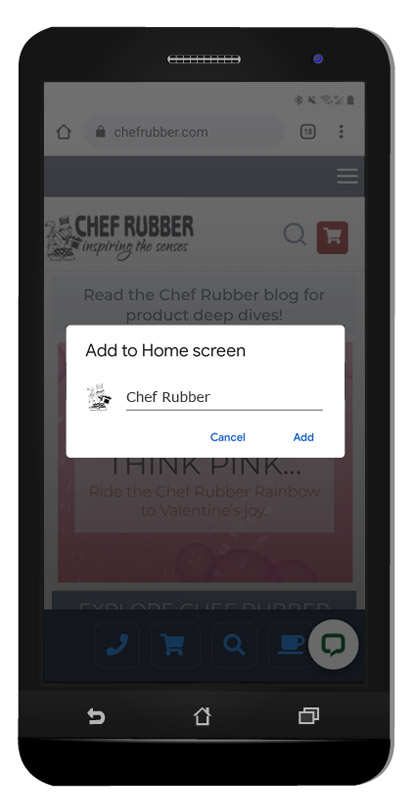
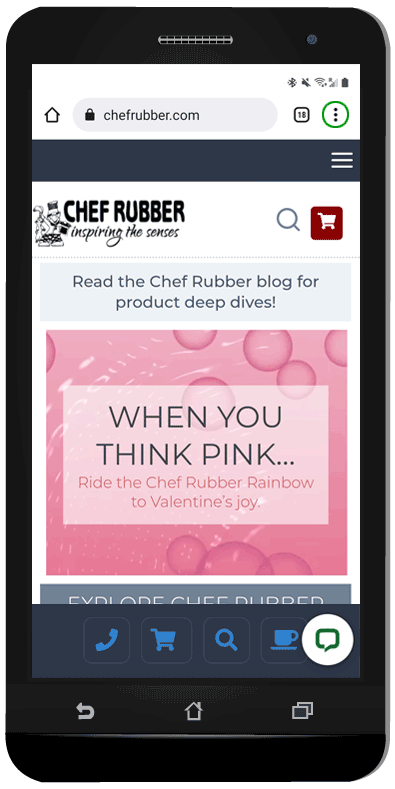
Android Step 1:
In the Chrome browser, navigate to ChefRubber.com. Click on the three dot menu button in the upper right corner.
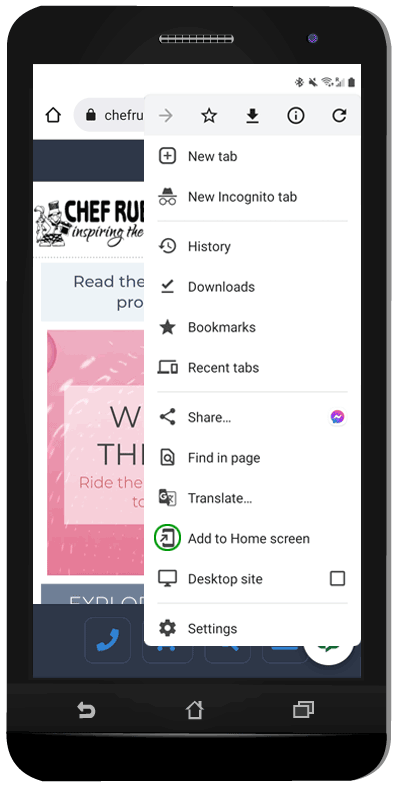
Step 2:
Locate and tap on the “Add to Home screen” link in
the browser menu.
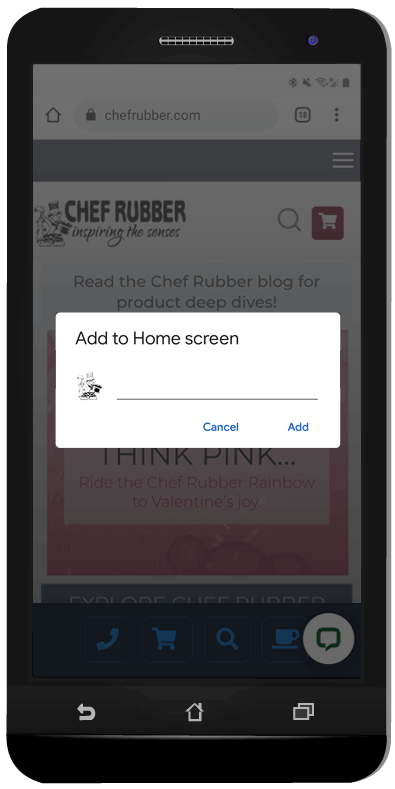
Step 3:
Type in the title you want displayed
below the shortcut icon on your
home screen and tap Add.
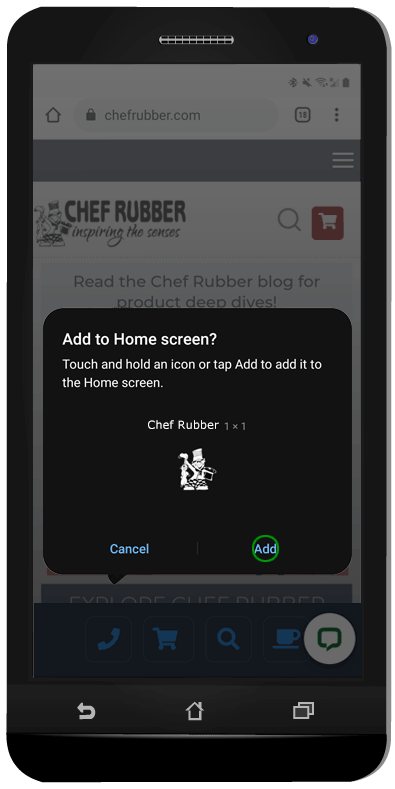
Step 4:
Verify the icon, which is provided
by the website, and tap Add.
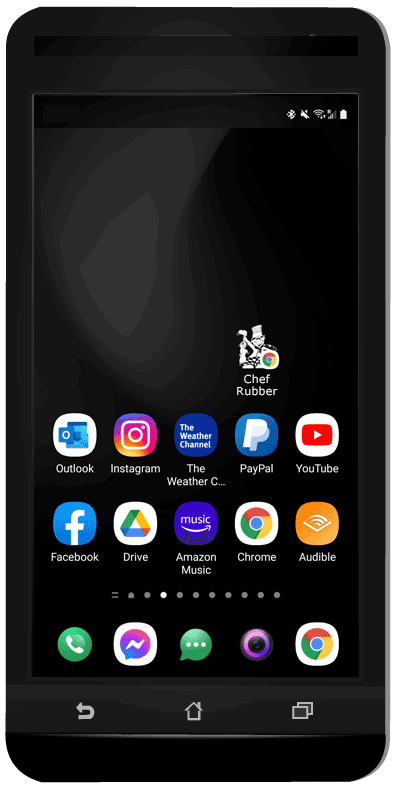
Step 5:
You’ll see the icon now present on
your home screen. When you click it, Chrome will open to the Chef Rubber mobile website.
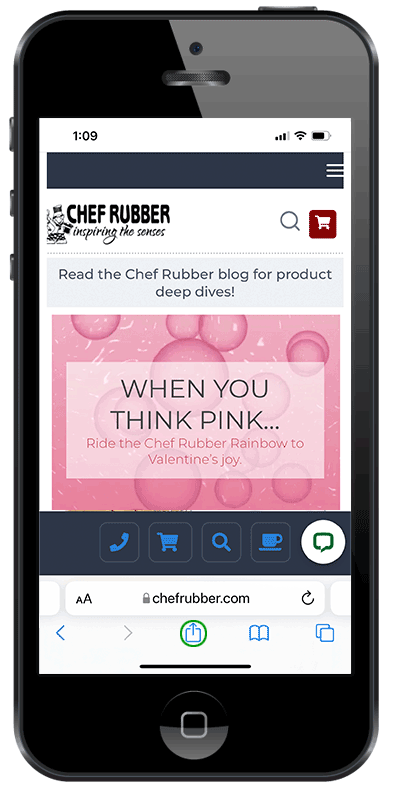
iPhone Step 1:
In Safari, navigate to ChefRubber.com. In the browser’s navigation toolbar at the bottom of the screen, tap the Share icon (the rectangle with an upward arrow).
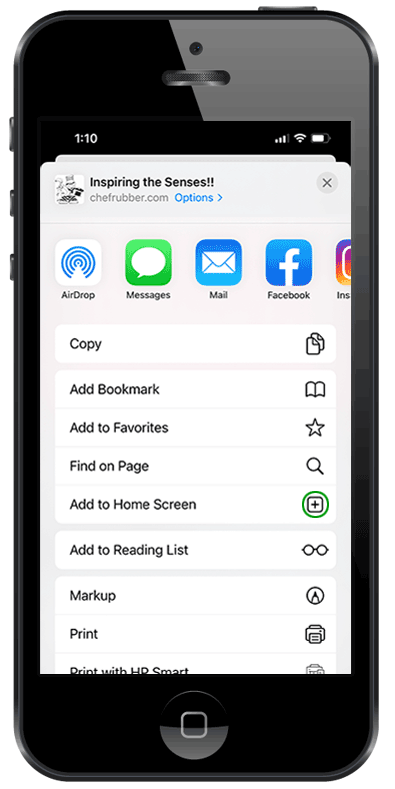
Step 2:
A Share menu will appear at the bottom of the screen. Scroll to and tap the “Add to Home screen” button.
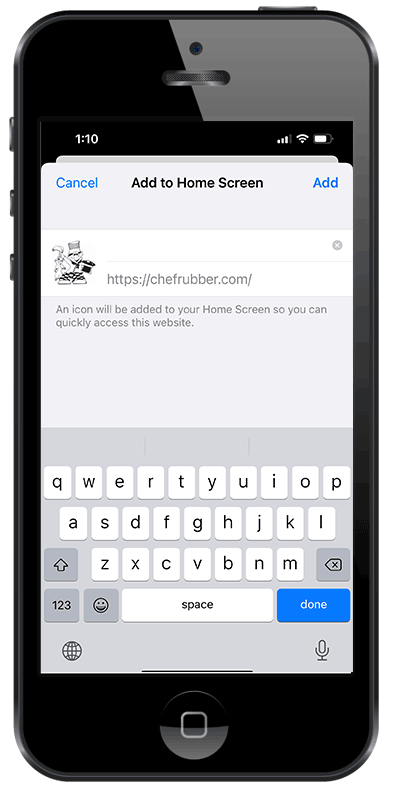
Step 3:
A menu titled “Add to Home Screen” will appear. Type in a title for your new home screen icon. Once you’re done, tap “Add” in the top-right corner.

Step 4:
The shortcut icon will appear on your Home screen. Just tap on the shortcut and Safari will open to our mobile website.

